How to convert DVD to DivX with DVD to DivX Converter
Since DivX has an advantage over other video codecs in compressing large video clips into small size while maintaining relatively high visual quality, it has been widely used. DivX certified devices cover almost all kinds of media players, including DVD players, car stereos, mobile phones, televisions, Blu-ray players, and even alarm clocks. In addition, DivX Video playback support was added to both Microsoft Xbox 360 and Sony PlayStation 3 video game consoles in 2007.

Through Google, it’s not a difficult thing to find a free DivX video converter that enables you to convert videos to DivX videos easily, however, a free DVD to DivX converter may not be available. Actually, there is a free way to convert DVD to DivX video:
Convert DVD to DivX codec video for FREE:
Step 1: Go to http://handbrake.fr/downloads.php;
Step 2: Download Handbrake, install it and run it;
Step 3: Insert the DVD that you want to convert to DivX video into the DVD drive of your computer;
Step 4: Click the “Source” button to locate your DVD drive, DVD folder or DVD ISO image file;
Step 5: Set the output file name and location with “Destination”;
Step 6: Select “MP4 File” from the “Container” drop-down list of Output Settings (Preset: Custom);
Step 7: Pick “Regular” > “High Profile” from the “Presets” profile list;
Step 8: Under the “Picture” tab, select “Strict” from the “Anamorphic” drop-down list, which will make the full frame on the DVD retained;
Step 9: Download this free DivX video converter, install and launch it;
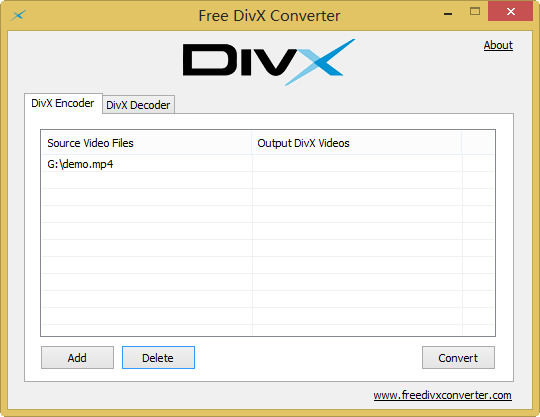
Step 10: Under the DivX Encoder tab, click “Add” button to input the converted MP4 video;
Step 11: Click “Convert” and customize the output folder to start the MP4 video to DivX conversion.
When all the steps are done, you’ve succeeded to rip DVD to DivX video for free.
Though there are too many steps, majority of people would like to have to try since it’s a free solution. However, there is one more thing that you need to play attention when using this method to convert DVD to DivX video: Handbrake can only rip DVD sources that do not contain any kind copy protection and most commercial DVDs that you bought or rent are DRM protected. Thus, Handbrake can only process home-made, personal, unprotected DVDs, so does this free DVD to DivX method.
So, here comes another method of converting DVD to DivX:
Convert DVD to DivX video with a DVD to DivX converter
This method is much easier than the first one, and the most important is that the DVD to DivX ripper is able to convert any DVDs, including copy-protected ones, to DivX videos.
Step 1: Download the DVD DivX converter here, install it and run it;
Step 2: Insert your DVD disc to your PC or Mac;
Step 3: Click “Disc” button to load DVD disc. In addition, you can also load DVD folder, ISO image files or IFO files;
Step 4: When the DVD disc, image or folder is fully loaded, the “Output Profile” window will pop up automatically. Please choose “AVI Video (DivX/Xvid+MP3)” of the “General Profiles” category as the output profile, and then click “OK”;
Step 5: Click the “Run” button to start the DVD to DivX conversion.
By now, you can enjoy the converted DivX AVI video easily on any DivX certified devices.
Ready to download this DVD to DivX converter?
You may also like:
- How to convert DVD to Nexus 7
- How to rip DVD to Surface
- How to play DVD on Kindle Fire HD
- How to watch DVD on iPad 4



